 |
Red Hat 9.0 on a Compaq Evo N1015v Robert Toole < rtoole [at] tooleweb.ca > A Step by Step Guide For more help with Linux and Open Source in Calgary, Click Here
|
 |
 |
Red Hat 9.0 on a Compaq Evo N1015v Robert Toole < rtoole [at] tooleweb.ca > A Step by Step Guide For more help with Linux and Open Source in Calgary, Click Here
|
 |
Changes: 2007-29-07
Changes: 2003-05-07
Added Quickie download section
Initial release of this document
Notes:
This document details the steps that I took to get Red Hat 9.0 working on my Evo N1015v laptop. There are many slightly different variations of this notebook (Presario 900, etc..), and I thought a page specifically for the Red Hat 9.0 - Evo N1015v combination would be helpful.
<disclaimer> - I am not by any means a Linux guru, I've only been working with Linux for about 1 1/2 years. All of the patches linked to from here are the result of someone else's very hard and gifted work. I take no credit for the many months of work and testing that went into making the pieces come together. I will try to give credit where credit is due, and If I missed you, let me know and I will happily update this page. Also, this page details my steps to get things working. This is not the only way, or even the right way, it just worked for me.
If you notice any glaring errors, let me know!
Thank-you to:
Mark Pavlidis Presario 900 Web Page
for providing a great site geared toward the Presario 900, for providing a great all in one patch for the 2.4.20 kernel. He also has some wonderful info about getting Linux installed on these beasts.
Alan Cox www.kernel.org
for providing many needed patches to the linux kernel
Carlo Sogono Slackware on Evo N1015v
Great information Page
Everyone on the Presario 900 mailing list
Other Useful Links:
Tuxmobil Useful info about linux on laptops and all kinds of other portable devices
Linux on Laptops More info about Laptops and Linux
Quick Downloads:
Here are the files you need
evo-n1015v-all.tar.gz This is all of the packages referenced in this document, including text versions of these pages
If you would prefer to download
individually:
| Hardware: | My Current Status: | Comments: |
| AMD Athlon Mobile XP 1800+ | Works | Use the 2.4.20 kernel source and the latest patch from Mark Pavlidis' Presario 900 Web Page |
| 256MB DDR 266 | Works :) | |
| 15" Display | Works :) | |
| ATI Radeon Mobility U1 | Works, RH9.0 uses XFree 4.3 | Works great with these radeon binaries from Mark |
| DVD/CD-RW | Works | Add hdc=ide-scsi to kernel boot options in grub.conf |
| RealTek 8139 10/100 Nic | Works, Using 8139cp module | specify 8139cp in /etc/modules.conf |
| Conextant WinModem | Works | Get the Generic drivers rpm here: www.linuxant.com |
| USB | Works | I am using an MS Intellimouse |
| TI PCI 1410 Cardbus Controller (1 Slot) | Works | I am using a Linksys WPC11 Wireless Lan Card, and wlan-ng. Here are instructions for this Laptop |
| ALi5145 Sound | Works | Patches are merged into the Kernel |
| Touch Pad | Works, (With up/down) | Get the drivers and Howto here |
| Multimedia Keys | Works | Get this software: Hotkeys, go to the Hotkeys Project Page for info |
| Multiport (On the Lid) | Maybe? | WL100 with wlan-ng might work, I don't have one to test |
Get the 2.4.20 kernel Source, and Mark Pavlidis' kernel patch
Burn at these two files and the radeon drivers to a cd-r. You can also get all of the other software listed above, and burn it at the same time.
If you would like my Kernel config, grab it here and put it on the cd too
Get Red Hat 9.0 installed:
Boot from the Red Hat 9 CD, you will see the Red Hat install splash screen, at the boot: prompt type:
linux nomce ide=nodma pci=off
The nomce option prevents the MCE error, and the ide=nodma prevents the Hard drive from not responding. For me, the only way I could get past the install telling me there is no CD-ROM was to use pci=off.
Go through the normal install procedure from here.
Add the same options to GRUB by selecting the "Advanced Options" at the boot loader stage of the install.
At the X config stage, choose the generic laptop display panel 1024x768. Leave the Mobility U1 option, unless you really want to run the firstboot utility, in which case, select the generic vesa driver.
when you reboot, red hat 9 wants to start X right away to run the firstboot utility. This will fail, and it will eventually drop you into the text login screen.
Build / install a new Kernel
Option 1
Mark Pavlidis has provided a rpm for his kernel on his page, download it along with the radeon drivers and burn it to a CD
Log in as root, and mount the CD you created with the rpm file on it
mount /dev/cdrom
Install the rpm
rpm -ivh /mnt/cdrom/<kernel_name>.rpm
See Mark's Presario 900 Web Page for further instructions
Down the road, you will probably want to install software that requires your kernel source to be present, (such as FreeSwan or Wlan-ng) if you install from rpm, it does not install the source. Also, I noticed that while Marks' RPM works almost perfectly on the Evo N1015v, there is some tweaking you need to do to get all of the Hardware functioning perfectly on this Laptop.
I am relatively new to building kernels, I used Mark Pavlidis' config to get me going. I will include the steps I took, there is probably a better way, if so let me know! I also relied very heavily on the How-to at linux.org there are a couple of things I had to do to get it to compile, but I am not sure why. I'll include them here. If you know, drop me a note!
See My Kernel Steps for more Details
Extract the Kernel source to /usr/src
Extract Mark's patch to /usr/src/linux-2.4.20
apply the patch
patch -p1 < patch-2.4.21-pre5-ac3-mhp3
compile the kernel
make clean
make mrproper
make menuconfig
(optional) Once you are in menuconfig, go to the bottom of the list and select "Load an Alternate configuration from a file" In the dialog that opens up, type /<path to>/rob4.config
Note - If you don't want to use my config, just make sure you enable ACPI, and ISA PnP. I have also enabled PnP BIOS in this config. these are needed for the PCMCIA to work properly. (I am not 100% sure PnP BIOS is needed, but everything works great with it there) You will also need to enable support for the various hardware devices (sound, ethernet, any pcmcia cards you have, etc...)
press <esc> <esc> when you are done making changes in menuconfig, and say yes to save your configuration.
make dep
make bzImage
make modules
make modules_install
copy bzImage to /boot
mkinitrd
Install the Radeon Driver
copy the radeon drivers to a directory, cd to the directory, unpack them, and run the install script. Example:
cp /mnt/cdrom/radeon_drivers.tgz /root/
cd /root
tar -xzf ./radeon_drivers.tgz
./installer
This will install the radeon drivers where they are supposed to go. Thanks to Mark Pavlidis for making the binaries!
My XF86Config
Re-boot and set up the Network Card
Because we used the pci=off option in the kernel parameters during the install, the network card is not working yet. I just use
redhat-config-network
to add a new device. If you set up the kernel correctly, the hardware should show up in the utility:
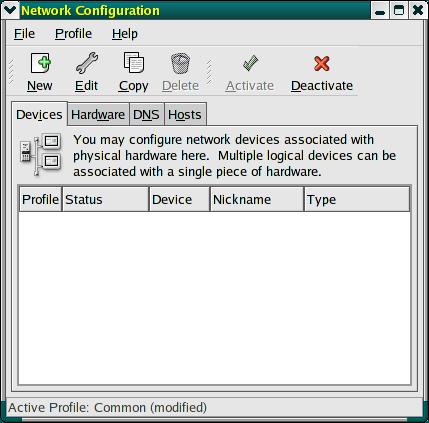
Click on New, choose Ethernet Connection and hit Forward, you should see this:
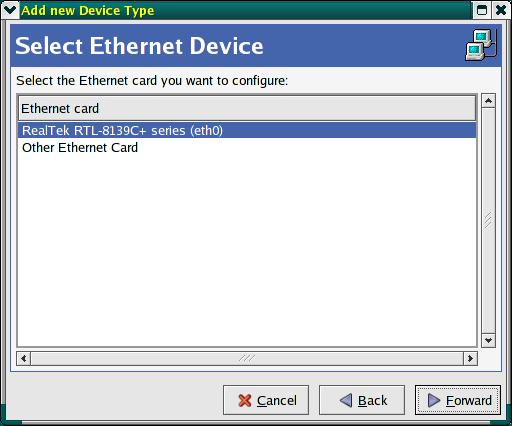
Just follow the wizard, enter your desired network settings, save and activate and Voila! you are on the network.
Install the Modem, Touchpad, and Hotkeys
See step #4 on Mark's Presario 900 Web Page for instructions on installing the modem driver
For instructions on the touchpad, go here, see My XF86Config for how it is set up
For instructions on the
Hotkeys, go here,
My Config: /etc/hotkeys.conf /usr/share/hotkeys/pres900.def
Please direct questions or comments to rob
I will try to answer your questions or respond to comments as soon as I am able.